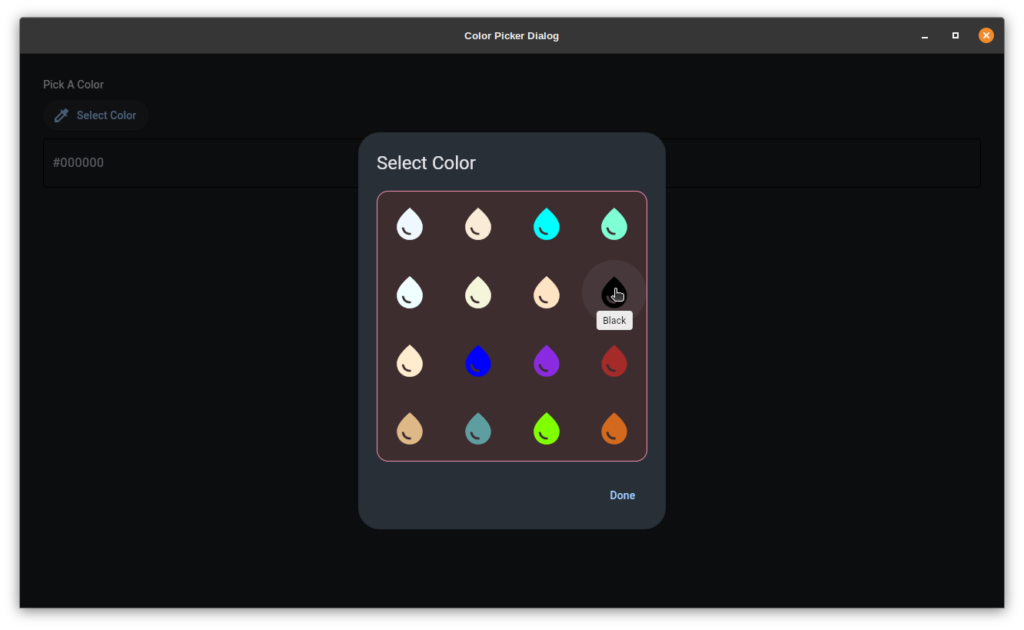Flet Color Picker Dialog Class
I am working on a project and decided on Flet for the interface. Flet does not include a color picker dialog. Here is what I came up with, a simple Python class. I hope it’s can be useful for others.
What the hell is Flet?
“Flet enables developers to easily build realtime web, mobile and desktop apps in Python. No frontend experience required.”
I disagree. I had to learn this and this is a front end… It’s a Python implementation of Google’s Flutter from what I can tell.
Only Three Steps
Create a Python Virtual Environment.
Install Flet and MatPlotLib.
Save this script as main.py and run it. From the virtual environment, of course. 🙂
#!/usr/bin/env python3
import flet as ft
import matplotlib
'''
Flet Color Picker Dialog in Python.
Flet does not have one so I needed to make my own
and I thought I would share.
Author: C. Nichols <mohawke@gmail.com>
License: WTFPL
WTFPL — Do What the Fuck You Want to Public License
Requirements: You need to install the following.
pip install flet
pip install matplotlib
I suggest you use a Python virtual environment.
That will keep your system Python clean and make
it easier to manage you Flet project.
https://docs.python.org/3/library/venv.html
'''
# Grap the colors dictionary from Matplot
MPCOLORS = matplotlib.colors.cnames
class ColorPicker(ft.UserControl):
def __init__(self, page, output_control):
super().__init__()
self.MPColors = MPCOLORS
self.page = page
self.output_control = output_control
color_grid = self.build_color_grid()
# Setup the Flet AlertDialog.
self.dlg_modal = ft.AlertDialog(
modal=True,
title=ft.Text("Select Color"),
content=ft.Container(color_grid,bgcolor="#3d2d2f", border=ft.border.all(1, ft.colors.BLUE_400), border_radius=15),
actions=[
ft.TextButton("Done", on_click=self.close_dlg),
],
actions_alignment=ft.MainAxisAlignment.END,
on_dismiss="",
)
self.page.update()
def build_color_grid(self):
'''
Create a Flet GridView to house the colors
and populate with a series of IconButtons
that represent each color.
'''
color_grid = ft.GridView(
expand=1,
runs_count=5,
max_extent=90,
child_aspect_ratio=1,
spacing=5,
run_spacing=5,
width=350,
height=350,
)
for color_name,color_hex in sorted(self.MPColors.items()):
color_grid.controls.append(
ft.IconButton(
icon=ft.icons.WATER_DROP,
icon_color=color_hex,
icon_size=50,
tooltip=color_name.title(),
on_click=self.picked_color,
data=color_hex,
)
)
return color_grid
# COLOR PICKER
def picked_color(self, e):
'''
Handle the IconButton click.
We set the result to a Flet control
added in main.
'''
hex_color = e.control.data
self.output_control.bgcolor = hex_color
self.page.update()
def close_dlg(self, e):
'''
Opens the dialog.
'''
self.dlg_modal.open = False
self.page.update()
def open_dlg_modal(self, e):
'''
Closes the dialog.
'''
self.page.dialog = self.dlg_modal
self.dlg_modal.open = True
self.page.update()
def main(page: ft.Page):
# Create a simple flet page.
page.title = "Color Picker Dialog"
page.theme_mode = "dark"
# Instantiate the color picker.
swatch = ft.Container(bgcolor=ft.colors.BLACK, width=100, height=23, border = ft.border.all(1, ft.colors.BLACK), border_radius=ft.border_radius.all(15))
my_color_picker = ColorPicker(page, swatch)
# POPULATE THE PAGE CONTROLS
# We will use an ElevatedButton to open the picker.
main_controls = [
ft.Container(ft.Text("Pick A Color")),
ft.ElevatedButton("Select Color", icon=ft.icons.COLORIZE, on_click=my_color_picker.open_dlg_modal),
my_color_picker.output_control
]
# POPULATE THE PAGE : Helping function to easily add aligned columns.
def form_column_with_alignment(align: ft.MainAxisAlignment):
return ft.Column(
[
ft.Container(
content=ft.Column(main_controls, alignment=align), margin=20
)
],
expand=True,
height=page.window_height,
alignment=ft.MainAxisAlignment.START
)
# Add them...
page.add(ft.Row(
[
form_column_with_alignment(ft.MainAxisAlignment.START),
],
spacing=20,
alignment=ft.MainAxisAlignment.START,
)
)
page.update()
ft.app(target=main, assets_dir="assets")The screenshot…